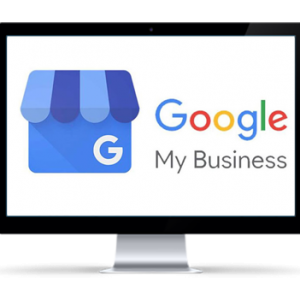When we build you an e-commerce website we set up some base products for you. This makes it easy for you to use these base products to quickly set up similar products.
TIP: Pick a product that is in the same category or similar style to duplicate.
EG: Simple products, product with variations and attributes (EG: T-Shirts that have size, colour variations), Grouped product or downloadable or virtual products.
This will make it easier to edit with the new product information.
What To Do Next – To Duplicate a Product
Navigate to your admin Dashboard and Login
Click on Products -> and hover your mouse over the product you want to copy – ( it should look like this – below)
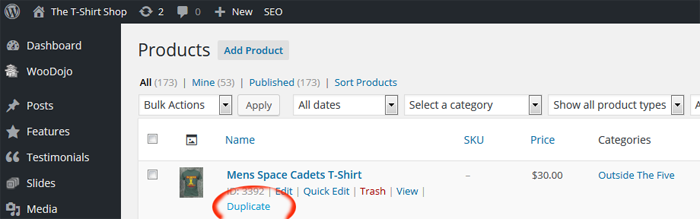
Screenshot of how to duplicate a product
Click on the “Duplicate” link
Or you can duplicate the product while you are inside the regular product view. Click on the product title or “Edit” link
Over on the right hand column -> inside the “Publish” box is a link -> Copy to a new draft (the highlighted area in yellow)
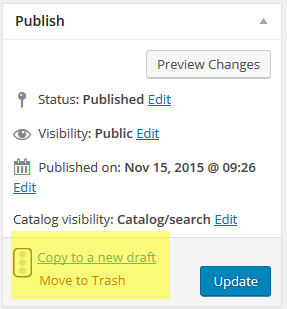
How to duplicate inside the product view
When you have copied the product, you should edit all the details about your new product that are different from the previous.
These could include some or all of the following;
- The Name of your product
- The product permalink
- Descriptions (short and Long)
- Prices
- Images
- Product Variations (if any)
- SEO Snipet
Save the changes by clicking “Save Draft”, and then click “Preview Changes” to view your new product. Check to see if everything is OK. Then you can make it public by clicking “Publish”.